This walk-through will talk you through changing the installation directory for the data installation. The screenshots below use a database whose release is pending and the captions on the dialogs will therefore differ slightly from those you will see with the Perry Oaks data.
At the database folder screen in the Installshield Wizard you have the option to change the folder where you wish to install the files.

Click the Change button to proceed
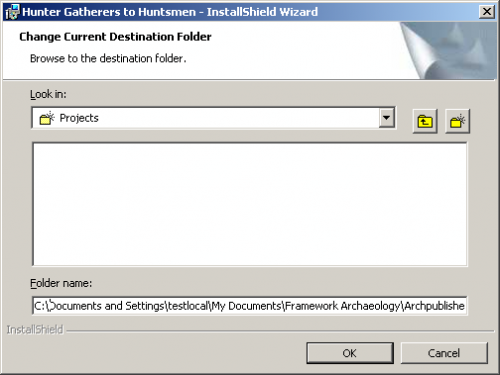
You can browse to your preferred location using the Look in drop down box or by using the folder icon with the up arrow.
The next screen shows the result of changing the installation directory after navigating to the preferred location.
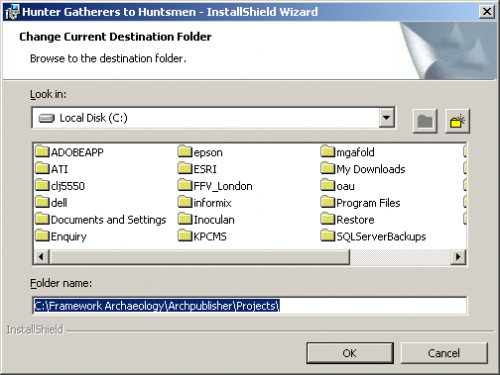
Pressing OK to accept returns you to the start point:
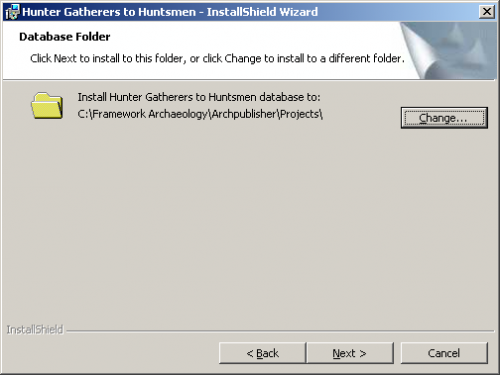
Pressing next will show you a confirmation screen summarising the changes you have made.
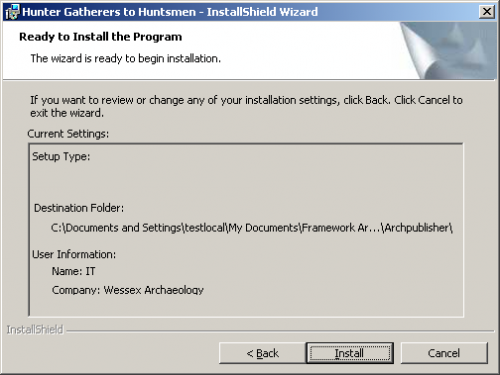
Do not worry, the folder shown appears to be the result of an issue in the install software. The files will be installed in your requested location.
Press Install to start the installation which will copy the data to the requested location.
