What user privileges are required to install the Framework Freeviewer and its associated datasets?
The installation packages for both the Framework Free Viewer software and the datasets require that installation is run with Administrator privileges.
If you have downloaded the .msi (Microsoft Installation package) from the web or are running the T5 Volume 2 installations, you will typically receive a security warning before the installation package is run.
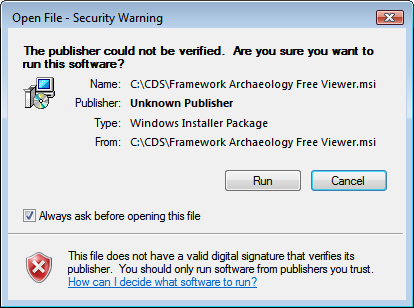
If you attempt to install as a standard user, you will be prompted with a UAC (User Access Control) consent dialog prompting for the credentials of a suitable administator account.
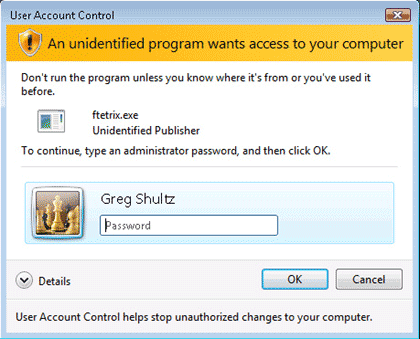
You will need to either contact your administrator at this point or enter your administrative password at this point. Please note that the precise dialog you receive at this point may differ from the screenshot above.
Do I need to be an administrator to run the Framework Free Viewer?
No, the Framework Free Viewer does not require administrative rights to run. You can use it quite happily as a Standard User. However you should consider the location where you should install the data files, since by default in Windows Vista and Windows 7 some locations are protected from standard users.
Can I always accept the default folder locations for the installation?
By default the application (Software) set up defaults to C:\Program files\Framework Archaeology\Archpublisher. You may however if you prefer install the software in any location you prefer, if you have the necessary permissions to do so.
By default the data for Terminal 5 Volume 2 is installed in the Public users, Public Documents folder. The actual files are then installed under Framework Archaeology \ Archpublisher \Projects \ A_Project_Name.
For our older distributions (Perry Oaks and Stansted) the data is installed in the Documents folder for the user who has the administrative credentials for the installation. Therefore an administrator installing the data for use by a standard user should change the default folder to that user’s Documents folder or to the Public users, Public Documents folder.
However you can install the data in any preferred location. However depending on the policies in use in your organisation, this may have some implications, if you intend multiple users to share the same installation of the data. If you wish multiple users to share access to the data on a single computer, you might like to consider installing the data to the Public Documents folder.
Often users can only view files in another user’s Documents folder. Since the Framework Freeviewer needs to write to a single file in the chosen data directory, it is necessary to install to a folder which is writeable for all the proposed users.
If you wish to install for multiple users on a network you may like to consult the network installation guide for help on how to do this most effectively for your organisation (older .msi installations only).
For the older .msi installations (Perry Oaks and Stansted), there is a walk-through on changing the default folder locations here. This is written from the point of view of a Windows 2000 or XP installation. If you wish to locate the Public folder on Windows Vista you will find it in the Users directory.
Why does the installer appear to hang with the screen saying ‘Configuring Windows Installer’? After a while the progress bar does not seem to progress.
It is unlikely that the installer has actually hung at this point. The data installations are very large and contain many files which need to be unpacked before they can be installed. This operation seems to be processor dependent and so the operation takes longer on older computers. Typically, you only need to wait for the operation to complete and move you to the next stage of the wizard.
However, if you have on-access virus scanning activated and it is set to scan several levels into the installation file this can dramatically lengthen the time taken at this stage. Therefore if you find that you have waited more than about twenty minutes, you may like to consider scanning the file before it is installed and then installing with the on-access scanning disabled for compressed files.
